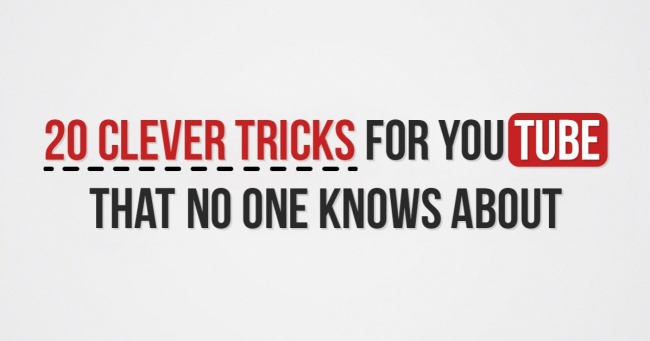
outube is undoubtedly one of the best sites on the net. There are millions of people watching videos and movies on it at any moment. But there are plenty of tricks you can apply to make your viewing experience more enjoyable and more simple. We put together 20 of the best ones.
1. How to make GIFs
Just add the letters „GIF” at the start of the YouTube URL, like this:

You will be taken to the YouTube to GIF website, where you can set the length of the GIF you want to create and give it a title.

2. How to find your favourite artist’s page
Simply write # + the artist’s name (without spaces) in the search bar:

You can find full albums of any given artist in the Albums section.

Musixmatch is a free app for Chrome which provides subtitles for music videos. It contains the lyrics to more than seven million songs in 32 different languages.

MooMa.sh can help you identify any song or melody playing in a YouTube video. All you have to do is copy and paste the link.
5. How to use Theatre Mode
If you click on the small rectangle in the lower right corner of the video, it will be displayed in ’theatre mode’.

6. How to use Autoplay
Toggle the Autoplay button to prevent the next video from starting automatically once the one you are currently watching has finished.

7. How to check the definition of a video
The Video Quality Report programme from Google allows you to check the quality of videos which your provider offers.

Go to byoutube.com/testtue and select the Try out the redesigned YouTube player function. You’ll be able to test the new player design, which has a transparent status bar that lets you set any screen resolution you want.

9. How to watch YouTube on our TV
You can start a video on your smartphone or tablet and then watch it on a larger screen via a WiFi-enabled SMART TV.
To do this, open YouTube on your device, launch a video and then find your TV’s WiFi through the app. Your device should only be connected to that one Wi-Fi network. It normally finds it automatically, but it can be done manually as well.
10. How to share a video from a certain point
Press the control key and right click the mouse and select the second option to share a video to another website which starts at a point other than the beginning.

11. How to make YouTube safe for your kids
The YouTube Kids app for iOS and Android offers videos which are suitable for children to watch.

If a video is stuttering because of your slow connection go to youtube.com/account_playback and click on the second option.

13. How to quickly find a specific video you’re looking for
In order to find a specific video, you can add the following words to your search terms:
— “channel“ or ”playlist”;
— “HD“ for higher definition videos, or ”3D” for videos in 3D;
— add quotation marks and the plus and minus signs in order to get more refined search results.
14. How to turn a YouTube audio track into an MP3
Simply go to the Peggo website.

15. How to make your own video playlist
The site Solon can combine videos from YouTube and Vimeo, as well as audio files from SoundCloud, into one playlist.

16. How to watch a video in a ’floating’ window
Floating YouTube is an app for Chrome which lets you play a YouTube video in a window which ’floats’ above the rest of the screen, allowing you to get on with other things simultaneously.

17. How to change the speed of a video
If you click on the gear symbol in the lower right corner of any video on YouTube, you will be able to change its speed.

Slowing down a video can be very useful when you are watching instructions on how to do something.
If you are registered on YouTube, go to privacy settings and check the boxes to make sure no one can see what channels you subscribe to.

19. How to use keyboard shortcuts
- K = pause or play
- J = rewind 10 seconds
- L = fast forward 10 seconds
- M = turn off the sound
- Number 0 = jump to the start of the video
- Numbers 1 to 9 = jump to between 10% and 90% of the way through the video.
- “+“ = Increases font size
- ”-” = Reduces font size
20. How to download videos from YouTube
There are several sites and apps for Chrome to help you do this. Here’s one of the best:
- Save From Net. You simply have to copy the video link, and it won’t take long.


Google Chrome users can install the Adblock for YouTube extension. Now you’ll be able to watch videos without any waiting!
Sursa: brightside.me
![]()



Leave a Reply